This tutorial is for the one who:
- has accidentally deleted files from a hard disk or pen drive.
- has accidentally formatted a hard disk or pen drive.
- needs to recover lost data.
- has lost a disk partition. This can be as a result of virus attack or disk failure. See images below.
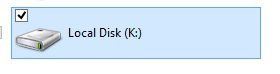
Your disk looks like this when opened in My Computer or Computer or This PC.

Your disk Properties look like this.
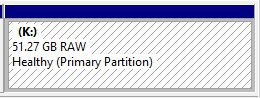
Your disk in Disk Management.
Requirements
- Download and install iCare Data Recovery
- Free disk space of a separate hard disk, where you will save the recovered files. NB: DO NOT SAVE RECOVERED FILES ONTO THE SAME PARTITION YOU RECOVERED.
Let's get started...
1. Open iCare Data Recovery Software

There are four options:
Lost Partition Recovery: Recover files from deleted partition or partition unrecognized etc. due to partition error, software failure etc.The state of hard disk used in this tutorial requires the Advanced Files Recovery option. This recovery option is most favored. You can choose the option depending on what happened to your files. The procedure is almost the same.
Advanced Files Recovery and Deep Scan Recovery: Recover deleted files, missing files, RAW drive, drive is not formatted etc.
Format Recovery: Recover files from a formatted disk
2. Select the partition you would like to recover and click Recover.

3. Wait for the partitions to be scanned. The time taken depends on the size of the partition and the specs of your pc.

4. When the scan is done, a list of all previous partition (from first partition after manufacturing to the recent partion) will be listed. The size of the disk partition which was recently deleted is 51.27 GB. There is no need to select additional partitions since I don't need files from those partitions. Click on the Show Files button.

5. Select your lost folders from the left pane and/or click on a folder to display its content, then select the files to be recovered. You can also find some of your lost files in the LostFiles1 or LostFiles2 folder. At the bottom-right of the page is the size of the files you have selected. Therefore the free space of the other disk to save the files to should be able to contain all the recovered files. Click on Save Files.

6. Select the location you would like to save the files to and click OK.

7. Wait for the files to be saved. The time taken depends on the size of the partition and the specs of your pc.
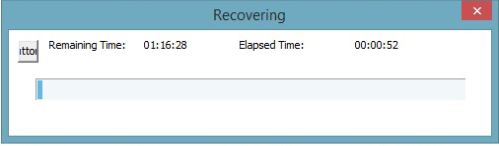
8. Open the folder you saved the files to. You will see a folder named similar to "1NTFS". Open it to see all the files.

9. We need to format the hard disk with the lost partition. Press and hold the windows key and press R (Win + R) to open Run. Type diskmgmt.msc and press enter to open Disk Managment.

10. Right-click on the lost partition (RAW). Click on Format....

11. Enter the Volume label, select Perform a quick format and click OK.

12. Click Yes to confirm. Wait for the formatting to complete.
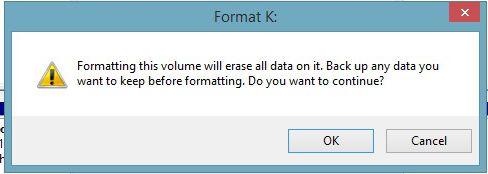
13. Copy the recovered files to the formatted disk.

That is all for now.
Why can I still get data back from formatted drive?
By formatting a drive, it only erases the file address table. The data are still on the drive sound and untouched after you performed quick formatting or full formatting.
Feel free to comment.
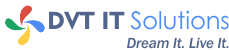

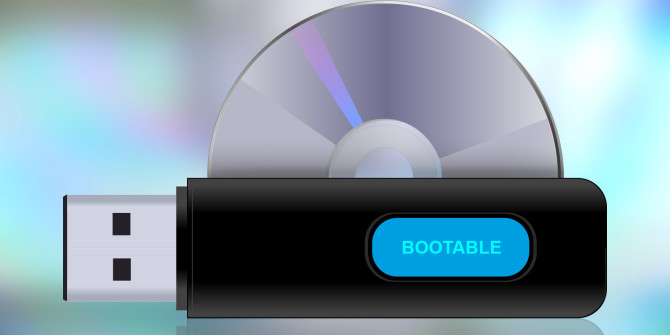


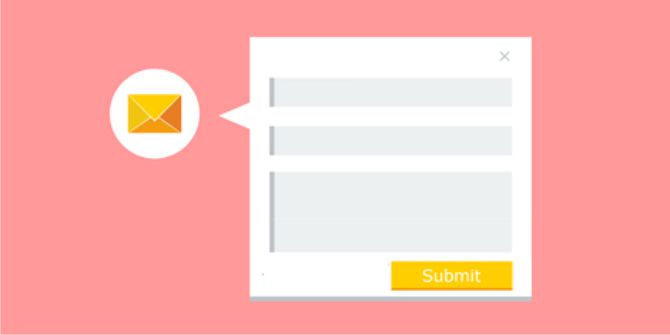


0 Comments